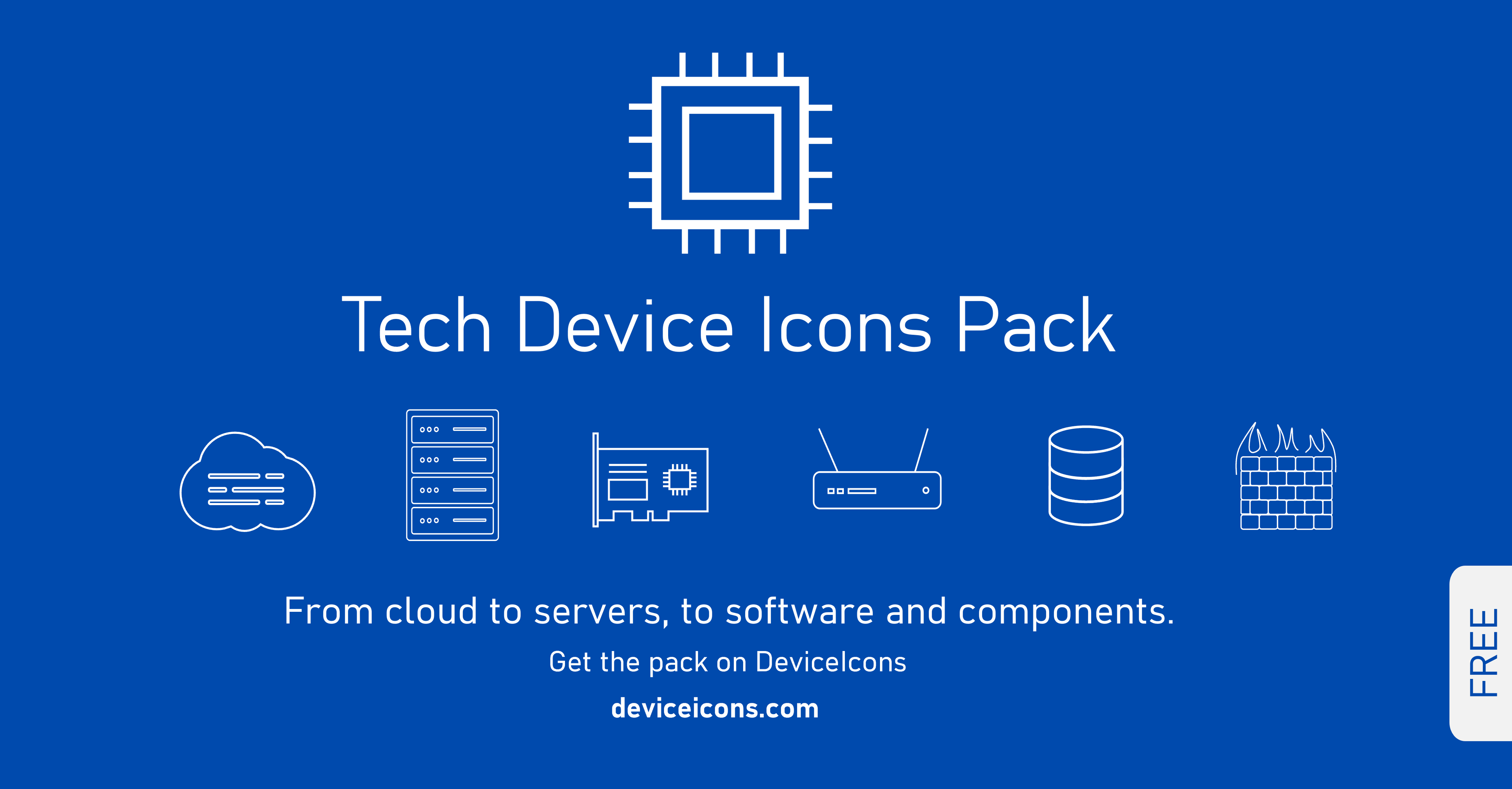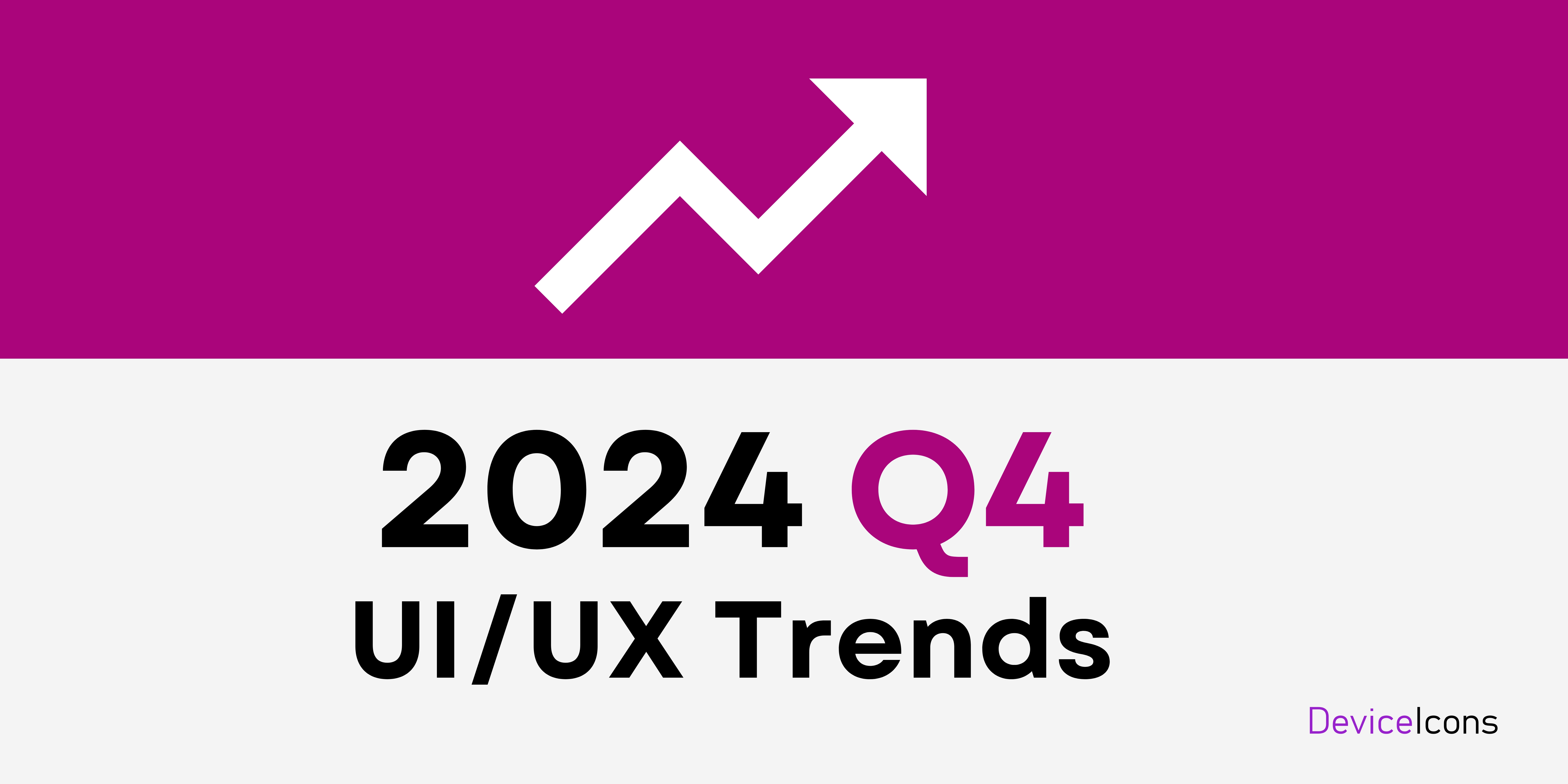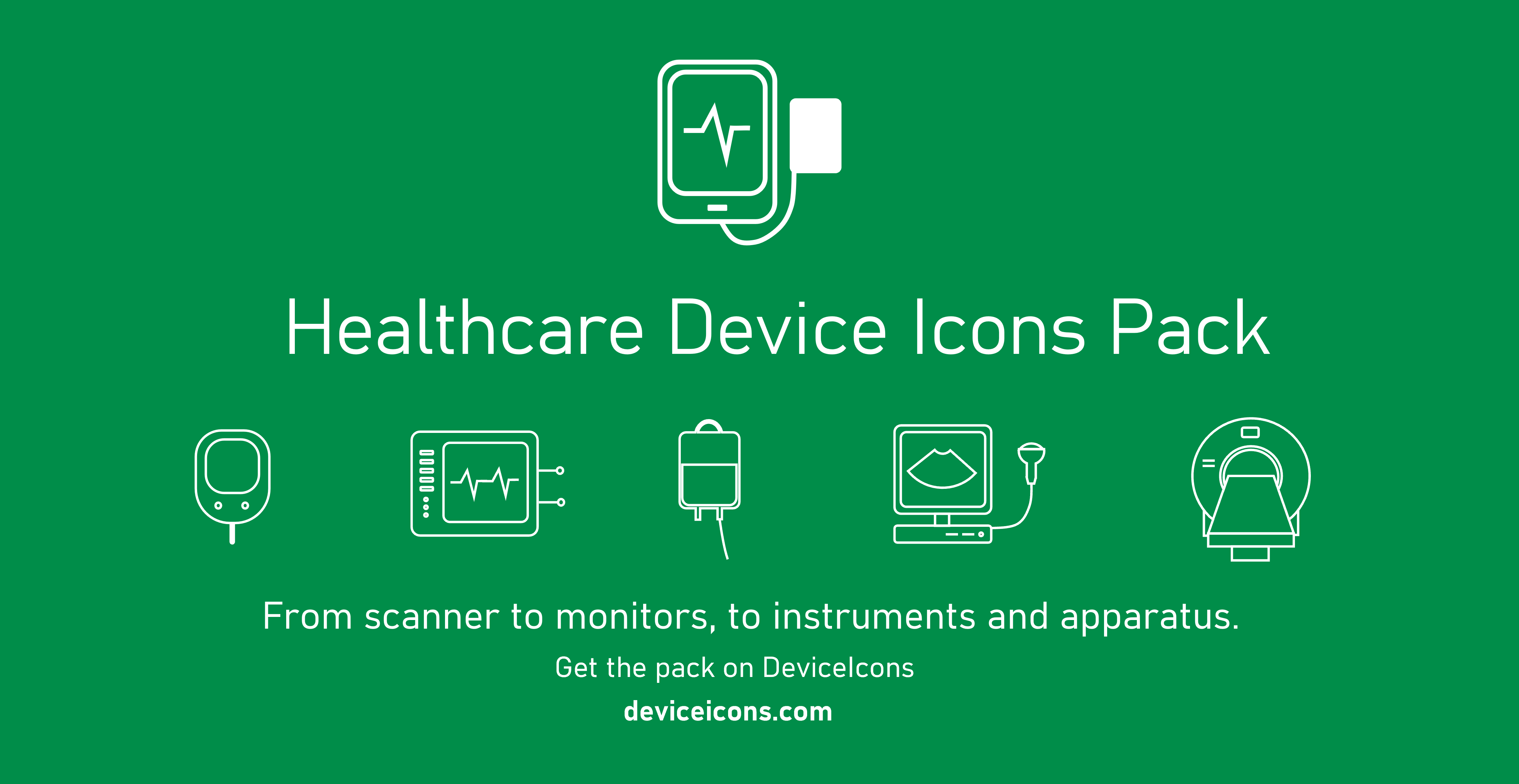How to Design for Dark Mode: Key Tips and Considerations
Prefer to listen?

Dark Mode has emerged as a popular design choice across apps, websites, and devices, providing a visually appealing and user-friendly alternative to traditional light interfaces. More than just a trend, Dark Mode offers benefits for usability, battery conservation, and reducing eye strain, especially in low-light environments. However, designing for Dark Mode requires a unique approach compared to standard light themes. Here’s a guide on how to design for Dark Mode effectively, covering essential tips and considerations to create a seamless, visually pleasing, and accessible user experience.
About Dark Mode
Before diving into tips, it’s essential to grasp what Dark Mode entails. In essence, Dark Mode is an alternate color scheme where light-colored text, icons, and UI elements are set against a dark background. The result is a low-light interface that reduces screen brightness and can ease eye strain. Implementing a Dark Mode design, however, requires more than simply inverting colors; it’s about creating a thoughtful, nuanced palette that preserves readability, contrast, and visual hierarchy.
Key Tips for Designing Dark Mode
1. Prioritize Readability with Adequate Contrast
One of the primary challenges in Dark Mode is maintaining readability. Text in Dark Mode can quickly become difficult to read if the contrast is too low. However, too high a contrast can also strain users’ eyes. Here are a few guidelines:
- Optimal Contrast Ratios:
Aim for a contrast ratio between 4.5:1 and 7:1 for body text and background. This range provides good readability without excessive glare.
- Avoid Pure Black (#000000):
Instead of using pure black, opt for dark grays like #121212 or #1C1C1C. This reduces the harsh contrast that can occur between pure black and white text, making the design easier on the eyes.
- Text Colors:
For primary text, go with off-white colors like #E0E0E0 instead of pure white, and consider using lighter grays for secondary text to create a smooth hierarchy.
2. Focus on Color Accessibility
Color plays a significant role in creating an effective Dark Mode experience, but colors behave differently in a dark environment. Colors can look more saturated against dark backgrounds, so adjustments are necessary.
- Desaturate Colors:
Reduce the saturation slightly when using colors on dark backgrounds. This helps prevent colors from appearing too intense or overwhelming in low-light environments.
- Test Colors on Different Displays:
Colors can appear differently across various screens and brightness levels. Testing on multiple devices and lighting conditions helps ensure your colors are consistent and accessible.
- Use Color for Actions, Not Just Decoration:
Color can guide users’ attention in Dark Mode designs. Highlight interactive elements, such as buttons or links, with a distinct color to make them easy to spot.
3. Leverage Shadows and Elevation for Depth
In a Dark Mode design, shadows play an essential role in creating depth and hierarchy, as traditional light shadows don’t show up well on dark backgrounds.
- Use Subtle Shadows:
Instead of using large, bold shadows, go for subtle, soft shadows that add depth without overpowering other design elements. Dark gray shadows work better than black ones for a natural look.
- Adjust Shadow Opacity:
Lower the opacity of shadows to make them appear softer and more cohesive with the dark background.
- Elevation for Layers:
For cards or pop-ups, use slight variations in darkness to indicate elevation, which can help users distinguish layered elements.
4. Refine Images and Graphics for Dark Mode
Not all images and icons work well in Dark Mode, as many are designed for lighter themes. Dark Mode design requires adjustments to ensure images and graphics look good and retain their purpose.
- Use Transparent or PNG Images:
Transparent background images work well in Dark Mode because they blend naturally with dark backgrounds, avoiding white boxes that can look jarring.
- Invert Icons for Readability:
Dark Mode often benefits from lighter icons or outline versions. Ensure icons and illustrations are easily distinguishable against the dark background without losing meaning.
- Avoid Light Halos Around Images:
If your images have bright edges, they can create a glowing effect in Dark Mode, which may distract users. Modify or replace images as needed to avoid this.
5. Design for User Preferences with Seamless Transitions
Some users may frequently switch between Light and Dark Mode, so it’s crucial to ensure that the transition between modes is smooth and consistent. Consider these best practices:
- Auto-Detect Mode Preferences:
Use system preferences to detect whether a user has enabled Dark Mode. This setting helps personalize the experience and can simplify the transition between modes.
- Provide a Manual Toggle:
Let users switch between Dark and Light modes directly within the app or website. This flexibility accommodates various needs, such as users who prefer Light Mode during the day and Dark Mode at night.
- Ensure Smooth Transitions:
Transitioning between Light and Dark modes should be seamless. Avoid abrupt color changes, and consider animations or fade effects to make the switch feel more organic.
6. Test for Accessibility and Usability
Dark Mode designs must be accessible for all users, including those with visual impairments. Testing can uncover potential issues that impact the user experience.
- Check for Color Blindness Compatibility:
Dark Mode should still work for users with color blindness. Avoid using colors alone to convey meaning, and check contrast ratios for color pairs.
- Validate Readability Across Devices:
What looks good on a smartphone might not work as well on a desktop. Test your Dark Mode design across devices to ensure consistency and usability.
- Gather Feedback:
If possible, gather user feedback on your Dark Mode design. Small adjustments based on user input can go a long way in enhancing usability and satisfaction.
7. Fine-Tune Typography and UI Elements
Typography and UI elements need to be optimized for Dark Mode to ensure a pleasant and readable experience.
- Choose Fonts Wisely:
Light or thin fonts can appear washed out against dark backgrounds. Select fonts with enough weight to remain visible in Dark Mode, or increase font size slightly for better readability.
- Focus on Line Spacing:
Adjust line spacing to ensure text blocks are easily readable without feeling cramped. Well-spaced text reduces strain on users' eyes, especially for longer reading sessions.
- Use Distinctive Button and Icon Styles:
In Dark Mode, users rely more on contrast and shape recognition. Clearly distinguish buttons and interactive elements by adding borders or slight glow effects to make them recognizable at a glance.
Key Considerations When Designing for Dark Mode
- Audience Preferences:
Not everyone prefers Dark Mode. Understand your audience’s preferences to decide whether Dark Mode should be the default or simply an option.
- Battery Saving:
Dark Mode can save battery life, especially on OLED screens where black pixels consume less power. Keeping this in mind, design with energy-efficient colors if battery conservation is essential to your audience.
- Future Compatibility:
Dark Mode is evolving. Regularly update your design guidelines to stay compatible with the latest trends, technology changes, and user expectations.
Designing for Dark Mode involves thoughtful adjustments in color, contrast, and layout to ensure a high-quality user experience. It’s not about simply reversing light mode settings but creating a design that feels intuitive and aesthetically pleasing in low-light environments. By focusing on readability, accessibility, and user preferences, you can create a Dark Mode design that truly shines.
FAQs about Designing for Dark Mode
Why is Dark Mode important in modern design?
Dark Mode provides a visually comfortable interface, reduces eye strain in low-light environments, and can help save battery life on certain devices, making it popular among users.
What are the best colors to use in Dark Mode?
Dark gray backgrounds with off-white or light-gray text work well, as they reduce glare while maintaining readability. Avoid pure black and white, as these create harsh contrast.
How do I make images look good in Dark Mode?
Use transparent background images or icons designed for Dark Mode. Adjust brightness and contrast of images to ensure they blend well with a dark interface.
Should Dark Mode be the default design option?
It depends on your audience. Offering both Dark and Light Modes gives users the flexibility to choose based on their preferences or environment.
How can I ensure accessibility in Dark Mode design?
Ensure good contrast ratios, avoid using color alone to convey information, and test for readability across devices and lighting conditions to ensure an inclusive design.
Comments

Enterprise Software and
Cloud Services for Your Business
Custom Web Applications, SaaS MVPs, Admin Dashboards, API Integrations, DevOps & Deployment, Ongoing Maintenance & Support.
What's in the newsletter?